
Orbit Quickstart
System Requirements:
-
Orbit requires an iPhone running iOS 18+
-
For Apple Watch users who are providing continuous heart rate readings, WatchOS 10+ (Series 4+) is required
-
Get started now by downloading Orbit for free on the Apple App Store
1
How to get started - Sign up & login
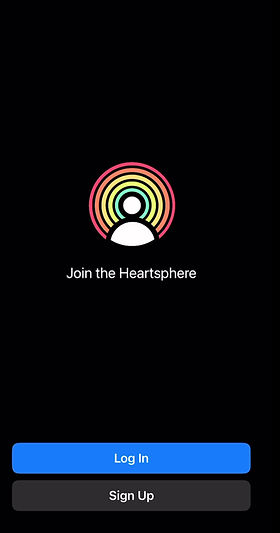
-
Select Sign Up - to create a new account. (Existing users select 'Log In'). Note: Once you have succesfully logged in, you should only need to enter your password once as it will be saved.
-
Account creation - create a nickname / display name; provide your email and create a password; check the box for privacy & terms acceptance.
-
Confirmation code - You will be sent a confirmation code to the email address you provided - please check your junk mail folder. Please note that the code will expire in 24hrs.
-
After you successfully login on your iPhone, find the Channel and Event you would like to join. After you checkin to the event, open the Orbit App on your Apple Watch and proceed to accept all permissions (you will only have to do this once). See more detailed instructions for your Apple Watch below.
2
Apple Watch - Launch & Permissions
-
If you own an Apple Watch with WatchOS 10+/Series 4+, you can use the Orbit App to continuously stream your heart rate and location information to event organizers.
-
The Orbit App will automatically download and install on your Apple Watch.
-
When you open the App and hit the green 'Play' button you must accept all of Apple's permission requests to give the App permission to read your heart rate and record it to workouts. If your heart rate is not displaying it is likely you didn't accept all permissions. To check, on your Watch go to: Settings > Health > Apps and Services > Orbit > Turn on all (read/write) for heart and workout. After granting permissions, completely shut down the app (double click the crown, swipe left and hit the X) and relaunch.
3
Sending Data from your Watch to an Event
Apple Watch Users
-
After you select and checkin to your Event on your iPhone, open the Orbit App on your Apple Watch. You will see the name of your selected Event located underneath the Green Play button.
-
Select the Green Play button to send your heart rate and location information to the event. Press the Red stop button to stop sending data.







